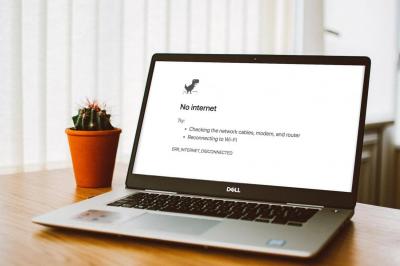
Broadband problems hit everyone from time to time. No matter how good your service, or how reliable your provider, you will occasionally find that you are unable to connect to the internet.
There can be countless reasons why it happens. Maybe it's a problem with your ISP, or your phone line. Or maybe it's your own hardware that's at fault.
So how do you identify the cause, so that you can fix it? Here's a checklist of things to work through when your broadband goes down.
1. Check the service status
First up, grab your phone and jump online to check if your broadband provider has a problem. If it's a major provider and a widespread problem it'll probably be in the news. But most providers also have a service status page on their website that flags up any ongoing issues (see, for example, BT, Plusnet, Sky, or Virgin Media). If you're a Twitter user it's also worth following the support page for your provider so that you catch any announcements, or can easily report problems.
2. Is it a hardware problem?
If that seems to be okay, then check whether the problem is with your own hardware. If your laptop or set-top box can't connect but your phone or tablet can, try rebooting the problematic device. Failing that, try removing the Wi-Fi connection from the device, then reconnecting from scratch. (Also, have you installed any software recently that could interfere with your connection, like security software?)
3. Reboot your router
When the problem isn't device specific, reboot your router. This will force the router to try and reconnect to the internet, and will hopefully fix any problems with the Wi-Fi signal as well. If you know how to log in to your router's dashboard - or it comes with a companion app - you can do the reset on your phone or laptop. But it might just be easier to press the little reset button on the back of the router instead. The process can take a couple of minutes, so be patient.
4. Check the router connection
Still no joy? Check whether you're still connected to the router itself. If the Wi-Fi icon on your computer or phone shows a connection then you're okay - although do make sure you're connected to the right network if you've got more than one in the nearby area. If the icon shows no connection then you're looking at a Wi-Fi problem. Try a wired connection between your router and laptop if you've got a suitable cable (you might need a USB adapter as well, since modern laptops don't tend to have ethernet ports). When the wired connection works and the wireless one doesn't it would indicate that your router is at fault. It was probably supplied by your ISP, so give them a call. They'll be able to do some tests and replace it if necessary.
5. Check the router and phone line
If the router's working but you still can't get online, it's worth quickly checking that it's all still set up properly. Make sure that it's plugged in to your phone socket properly, and that the micro-filters are in place. This is unlikely to be the cause unless you've been moving it around recently. Also, use a landline phone to see if your phone line is still working.
6. Contact your broadband provider
With all that done, and still no sign of a fault on the service page, it's time to give your provider a call. The fault can have many causes. It could be a problem with your own connection, and they may be able to fix it remotely or you might need a visit from an engineer. Or it might be a wider issue, like with your street cabinet. At this point, keep an eye on your provider's downtime policy - you should be eligible for a refund or compensation if the fault isn't fixed within two working days.
As we said, broadband problems will affect everyone from time to time. But if you have ongoing problems with your provider, then read up on your rights and how to complain.
And at some point you might decide it's time to switch, and start shopping for a new broadband supplier.
Posted by Andy Betts on in Features
